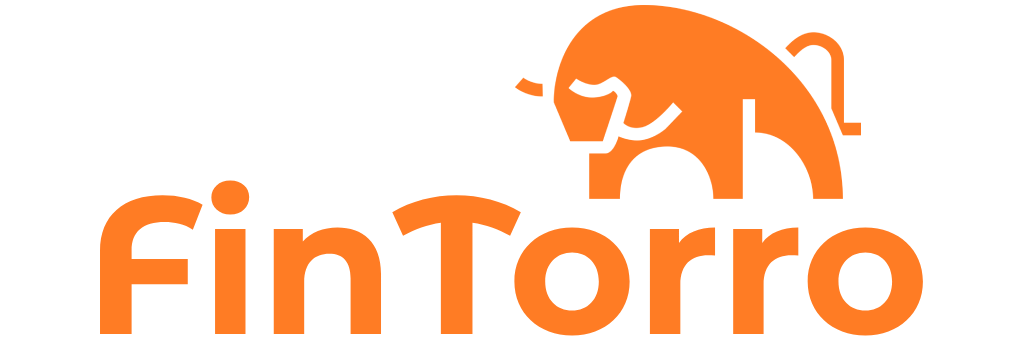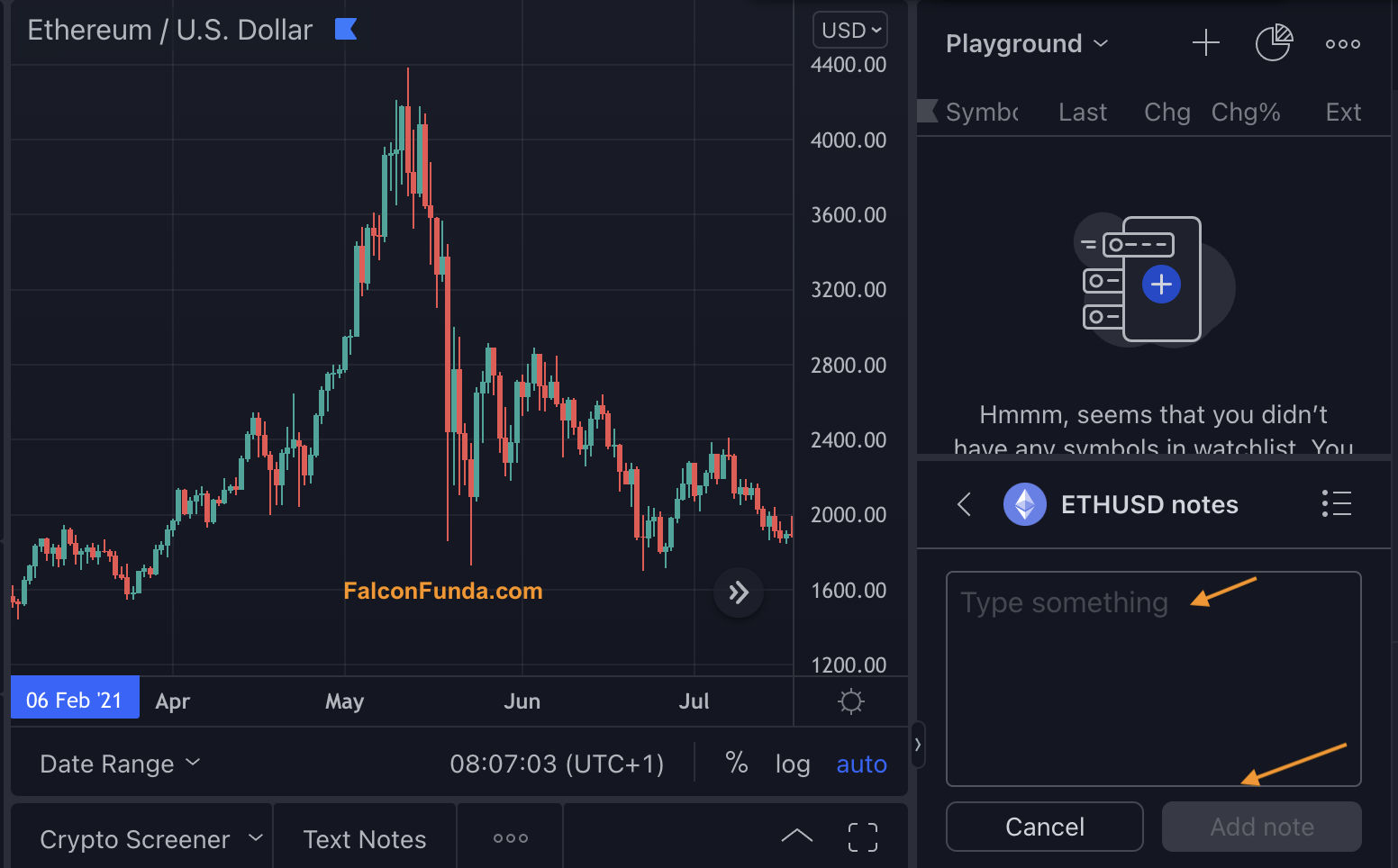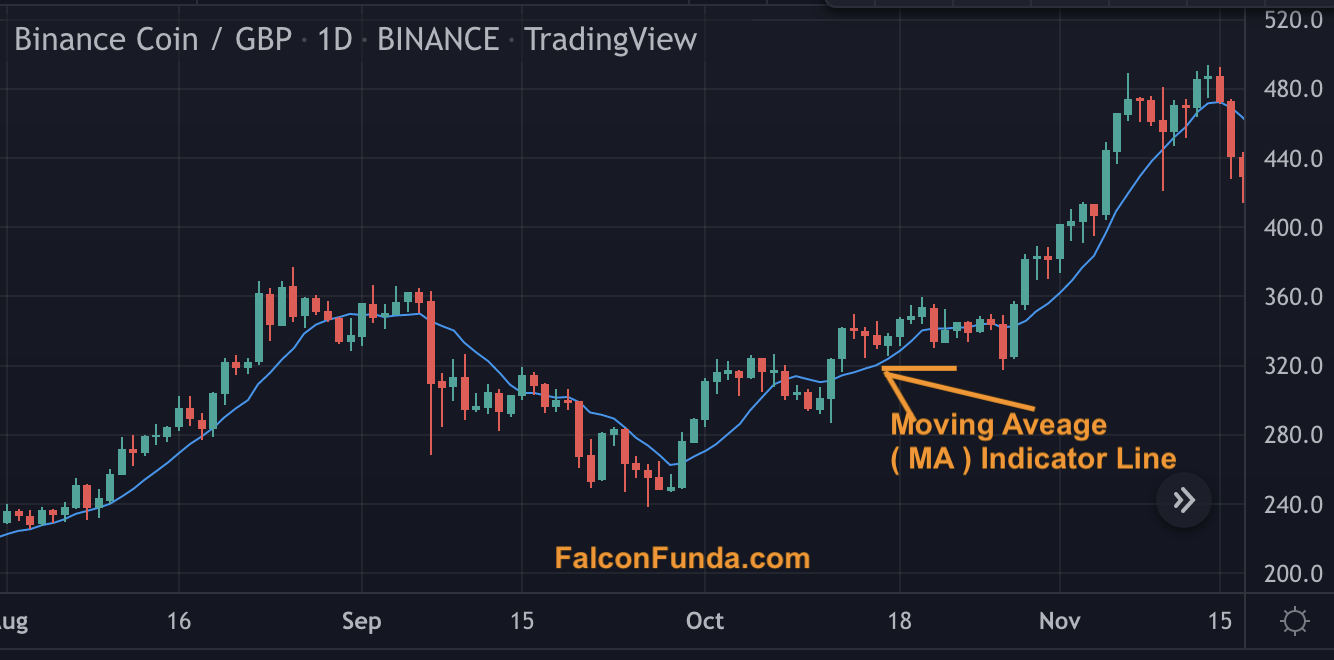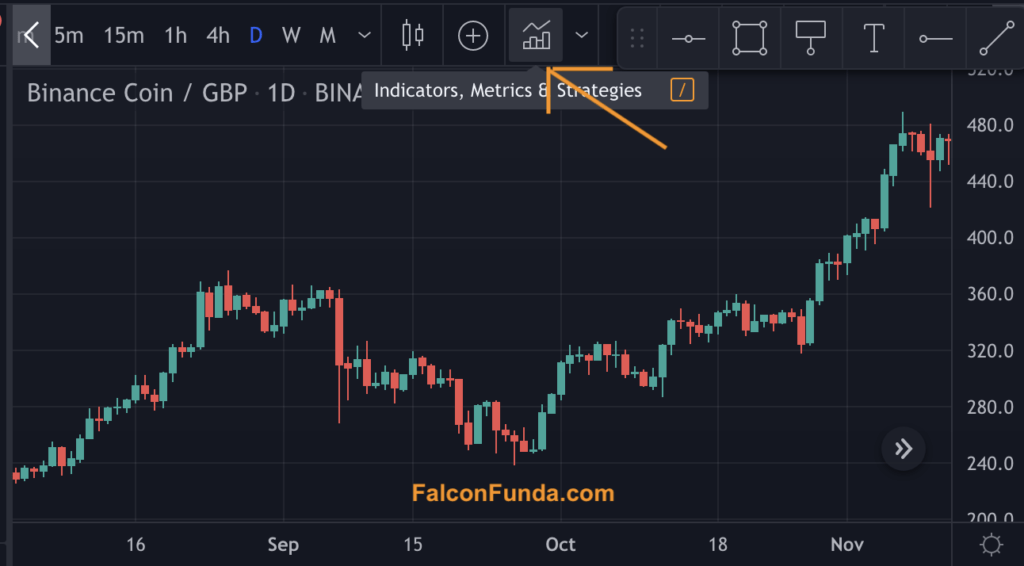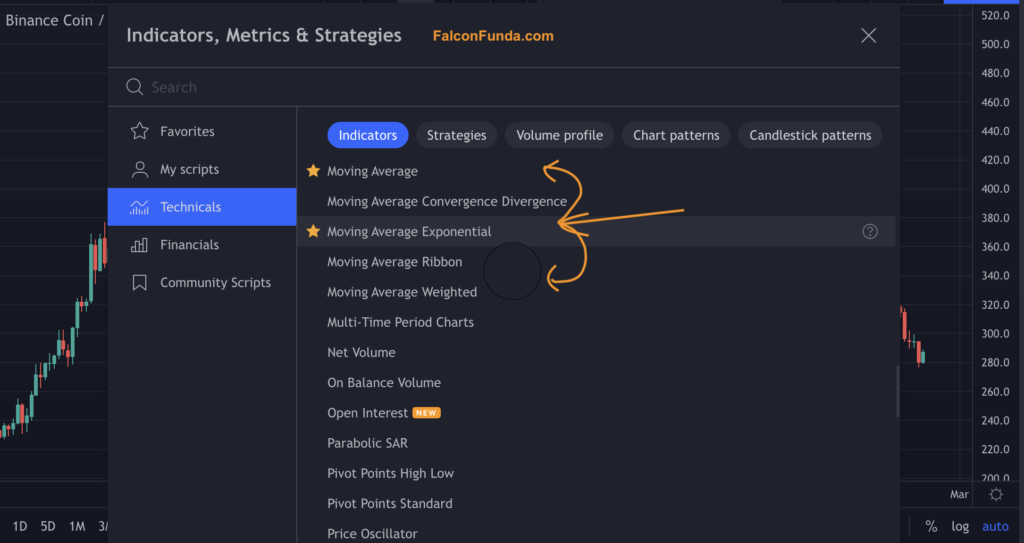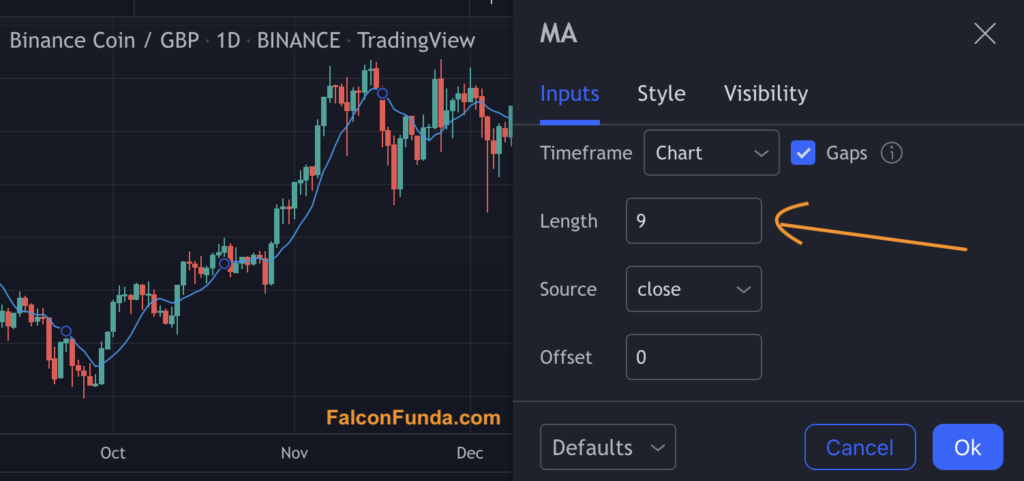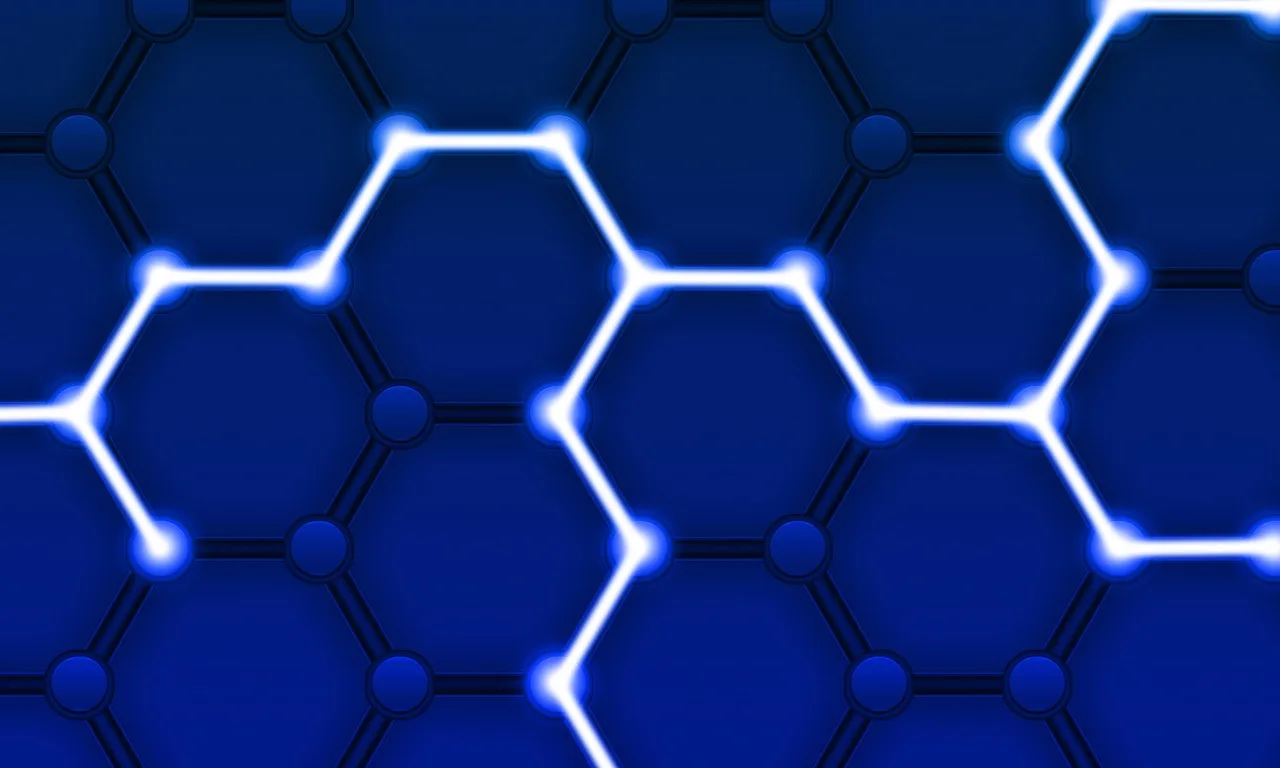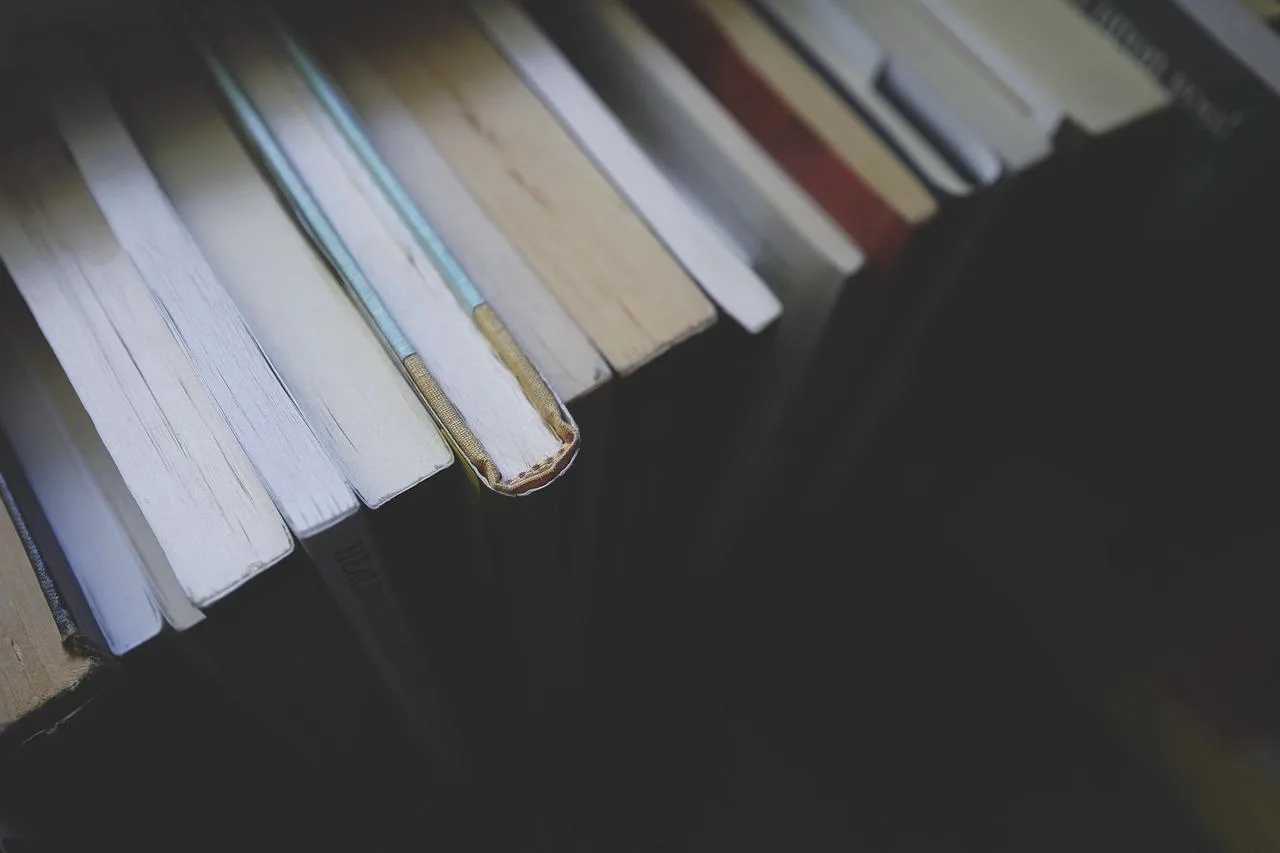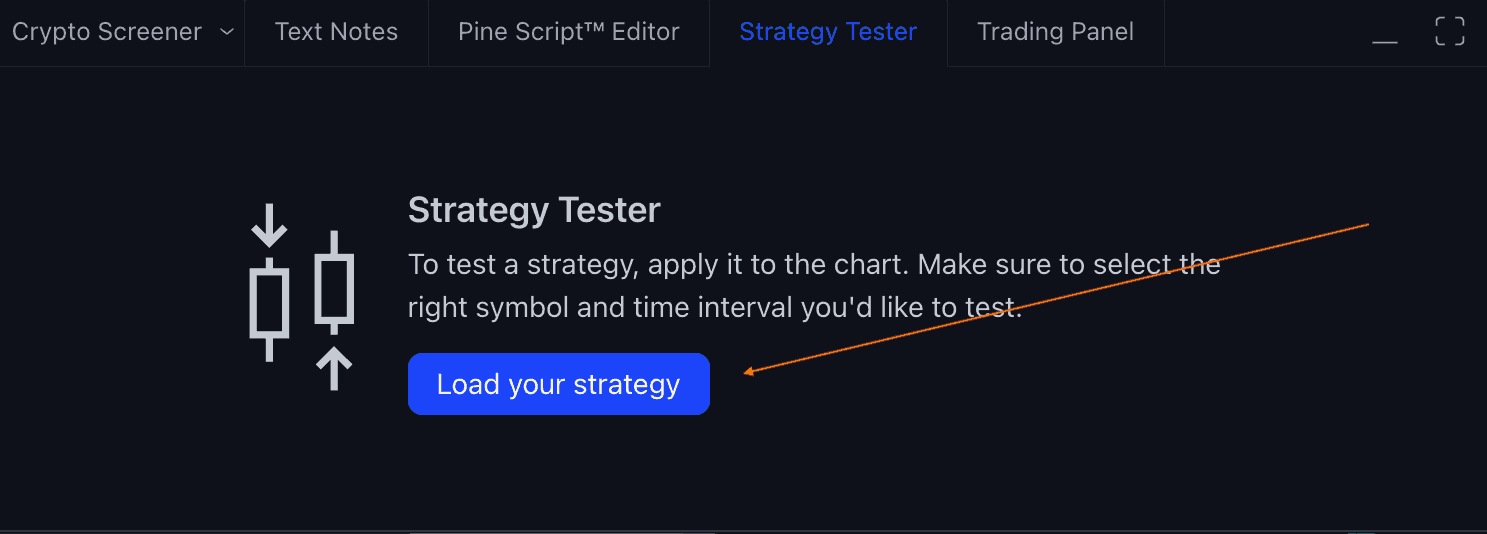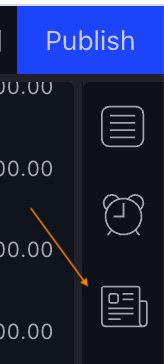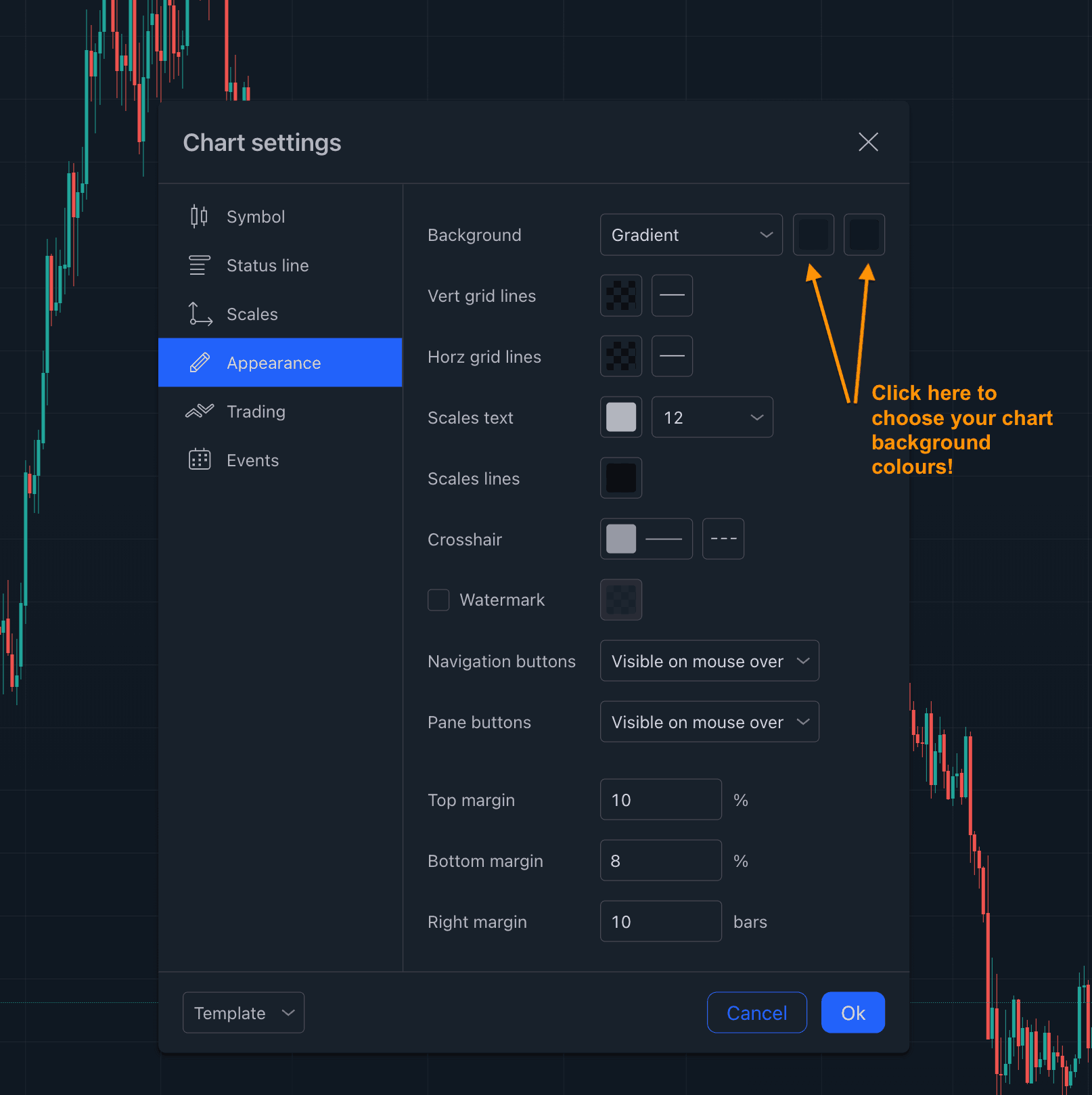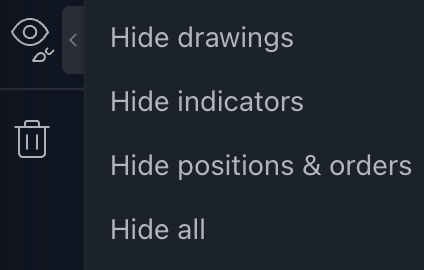Are you looking for an easy way to capture your trading ideas, thoughts, notes and observations? . Adding a text note to your TradingView chart symbol is a great way to keep track of your insights.
Here’s how you can add a text note to your TradingView chart symbol in just a few simple steps:
- Open your TradingView chart.
- Right-click on the chart and choose the ‘Add Text note for …’ option. Alternatively, you can press Alt+N (Mac) or Option+N (Windows) on your keyboard to open a new text note.
- In the side window that opens up, you’ll see your watchlist at the top and a text box with ‘Type Something’ towards the bottom right-hand side.
- Write your text note in the ‘Type Something’ box.
- Click on ‘Add note’ to save your note.
- Repeat steps 2-5 every time you want to capture a note.
By following these steps, you can easily add a text note to your TradingView chart symbol and keep track of your ideas, thoughts, and observations. Give it a try and see how it can help improve your trading.
Remember, capturing your notes is crucial to your success as a trader.
It allows you to review your thoughts and ideas and make better-informed decisions in the future. So, don’t hesitate to add notes to your TradingView chart symbols!
Next Read: How to export TradingView chart data ?